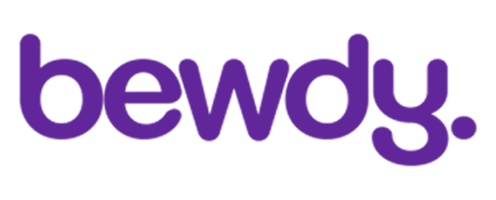How do I add my appointment to my Google or Apple calendar?
- 617 views
If you notice a billing error or an incorrect charge on your account, don’t worry—we’re here to help! Here’s how you can resolve it
Keeping Track of Your Bewdy Appointments is Easy by Adding Them to Your Google or Apple Calendar
Here’s how you can do it:
1. Log into Your Bewdy Account
- Open the Bewdy app or visit the website.
- Navigate to "My Bookings" to view your upcoming appointments.
2. Select Your Appointment
- Click on the appointment you want to add to your calendar.
- Look for the "Add to Calendar" option
3. Choose Your Calendar Option
If the app supports direct integration, select either:
- "Add to Google Calendar" (for Android & Google users)
- "Add to Apple Calendar" (for iPhone/iPad users)
4. Manually Add to Your Calendar (If No Direct Option)
For Google Calendar (Android & Web Users)
- Open Google Calendar on your phone or computer.
- Click the "+" icon or "Create" to add a new event.
- Enter your appointment details:
- Service name & provider (e.g., "Haircut at Bella’s Salon")
- Date & Time
- Location (if applicable)
- Click "Save" to confirm.
For Apple Calendar (iPhone/iPad Users)
- Open the Apple Calendar app.
- Tap the "+" icon in the top-right corner.
- Enter your appointment details:
- Title (e.g., "Facial Appointment at Glow Spa")
- Date & Time
- Location (if applicable)
- Tap "Add" to save the appointment.
5. Set Reminders (Optional)
- You can enable notifications so you receive a reminder before your appointment.
- Google Calendar and Apple Calendar allow you to set custom alerts (e.g., 30 minutes or 1 hour before).
Once added, your Bewdy appointment will sync with your preferred calendar, ensuring you never miss a beauty or wellness session! 🎉